Products Category
- FM Transmitter
- 0-50w 50w-1000w 2kw-10kw 10kw+
- TV Transmitter
- 0-50w 50-1kw 2kw-10kw
- FM Antenna
- TV Antenna
- Antenna Accessory
- Cable Connector Power Splitter Dummy Load
- RF Transistor
- Power Supply
- Audio Equipments
- DTV Front End Equipment
- Link System
- STL system Microwave Link system
- FM Radio
- Power Meter
- Other Products
- Special for Coronavirus
Products Tags
Fmuser Sites
- es.fmuser.net
- it.fmuser.net
- fr.fmuser.net
- de.fmuser.net
- af.fmuser.net ->Afrikaans
- sq.fmuser.net ->Albanian
- ar.fmuser.net ->Arabic
- hy.fmuser.net ->Armenian
- az.fmuser.net ->Azerbaijani
- eu.fmuser.net ->Basque
- be.fmuser.net ->Belarusian
- bg.fmuser.net ->Bulgarian
- ca.fmuser.net ->Catalan
- zh-CN.fmuser.net ->Chinese (Simplified)
- zh-TW.fmuser.net ->Chinese (Traditional)
- hr.fmuser.net ->Croatian
- cs.fmuser.net ->Czech
- da.fmuser.net ->Danish
- nl.fmuser.net ->Dutch
- et.fmuser.net ->Estonian
- tl.fmuser.net ->Filipino
- fi.fmuser.net ->Finnish
- fr.fmuser.net ->French
- gl.fmuser.net ->Galician
- ka.fmuser.net ->Georgian
- de.fmuser.net ->German
- el.fmuser.net ->Greek
- ht.fmuser.net ->Haitian Creole
- iw.fmuser.net ->Hebrew
- hi.fmuser.net ->Hindi
- hu.fmuser.net ->Hungarian
- is.fmuser.net ->Icelandic
- id.fmuser.net ->Indonesian
- ga.fmuser.net ->Irish
- it.fmuser.net ->Italian
- ja.fmuser.net ->Japanese
- ko.fmuser.net ->Korean
- lv.fmuser.net ->Latvian
- lt.fmuser.net ->Lithuanian
- mk.fmuser.net ->Macedonian
- ms.fmuser.net ->Malay
- mt.fmuser.net ->Maltese
- no.fmuser.net ->Norwegian
- fa.fmuser.net ->Persian
- pl.fmuser.net ->Polish
- pt.fmuser.net ->Portuguese
- ro.fmuser.net ->Romanian
- ru.fmuser.net ->Russian
- sr.fmuser.net ->Serbian
- sk.fmuser.net ->Slovak
- sl.fmuser.net ->Slovenian
- es.fmuser.net ->Spanish
- sw.fmuser.net ->Swahili
- sv.fmuser.net ->Swedish
- th.fmuser.net ->Thai
- tr.fmuser.net ->Turkish
- uk.fmuser.net ->Ukrainian
- ur.fmuser.net ->Urdu
- vi.fmuser.net ->Vietnamese
- cy.fmuser.net ->Welsh
- yi.fmuser.net ->Yiddish
DIY Guides On How To Create A Websites With Google Sites
Date:2020/2/25 10:15:18 Hits:
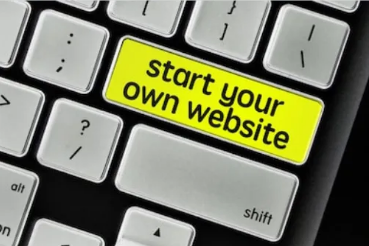
Advance user is allow to modify HTML code with site contain WYSIWYG editor which is very similar to classic editor. Google sites such as sitename.blogspot.com is a free website or Google Service, First of all, You have to create Google account before you can allow to create a websites. You can also use already registered Google Service account such as Gmail to login into Google sites. Open your web browser and visit Google Sites Website to get started.
Once you’ve successfully logged in, A dashboard with every necessary tools will be available to create new websites. Just follow me up to create attractive new websites in few seconds.
How To Create A New Websites With Google Sites For Free:
1. Select A Unique Name And Address
Click on create icon on the sites dashboard which will takes you to where you can create new websites. on the left hand corner enter your site name which is automatically assign to the URL of your website. No space is require and make sure you choose a unique website name and URL.2. Choose A Theme And Template
No theme was found by default, everything is under control to design new website. Choose anyone you like among the available theme and choose the template that suit your site structure.
3. Create Pages
To create or add new page to your websites, simply click on “Create Page”. Then give the page a name as well as all the pages use the same template. You can also arrange the page hierarchical position for the page the way you want it to appear on your website.
5. Add Contents
To create new posts, Click on the text editor or double click on the page to add or edit site content. Table of contents, embed, images and others are available tools for website contents.
6.General Website Management
Before you publish your website to the world to access, Make sure you create necessary pages and add contents to it by repeating the steps 4 and 5 stated above.
To control access to your website before publish your new website, simply click on the “Publish icon” , Navigate to “Manage Site Option” and switch to “Sharing and Permission”.
By default, Anyone can access the contents of the newly created websites. However, to limit the access to restrict access a specific list of people or to a URL to your website. Then save the settings and finally click on “Publish”, then your website is ready to view to the world. This is what I have for you today until next time Peace be upon you.
Leave a message
Message List
Comments Loading...





